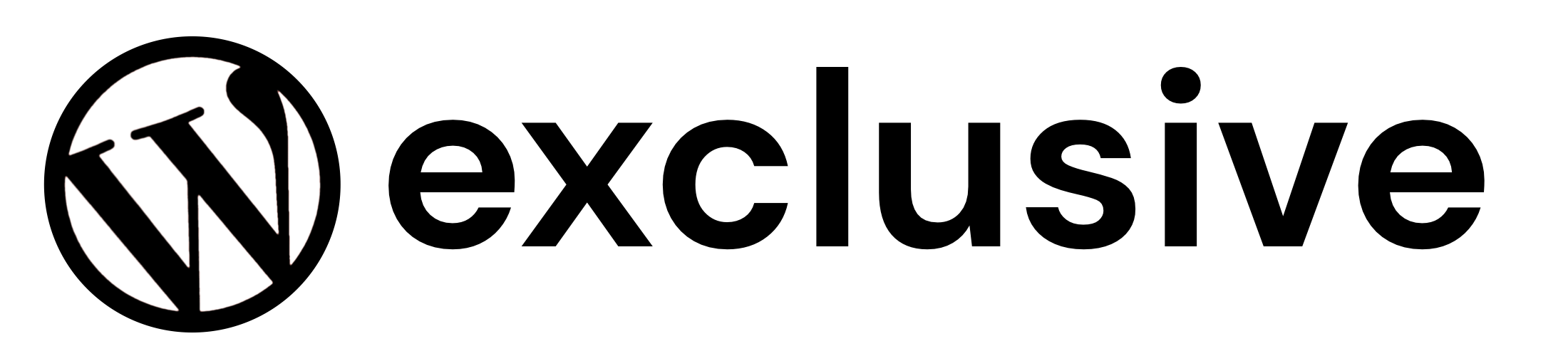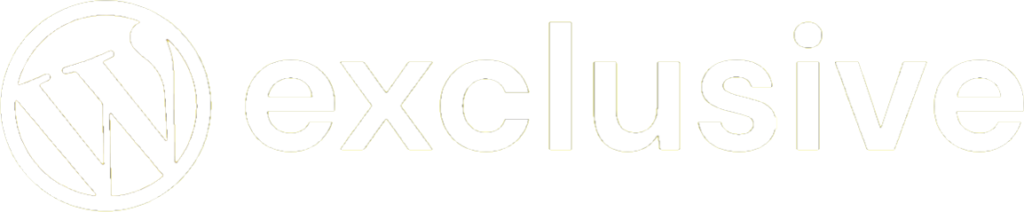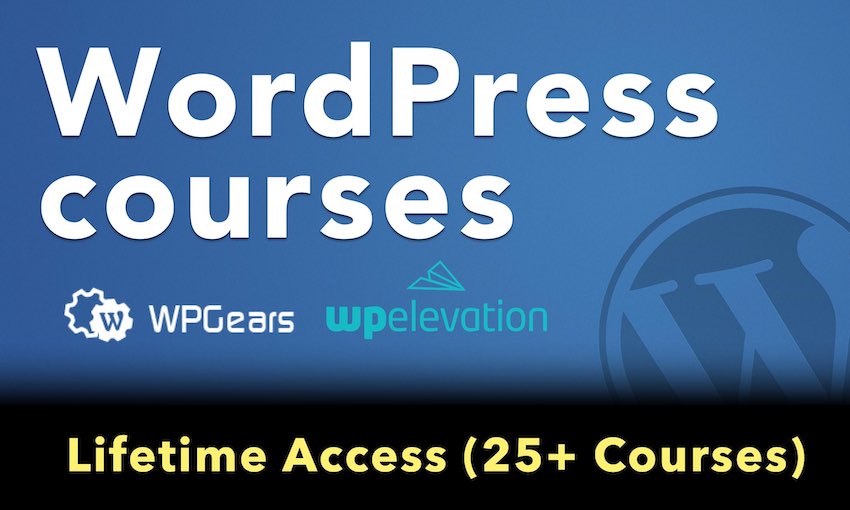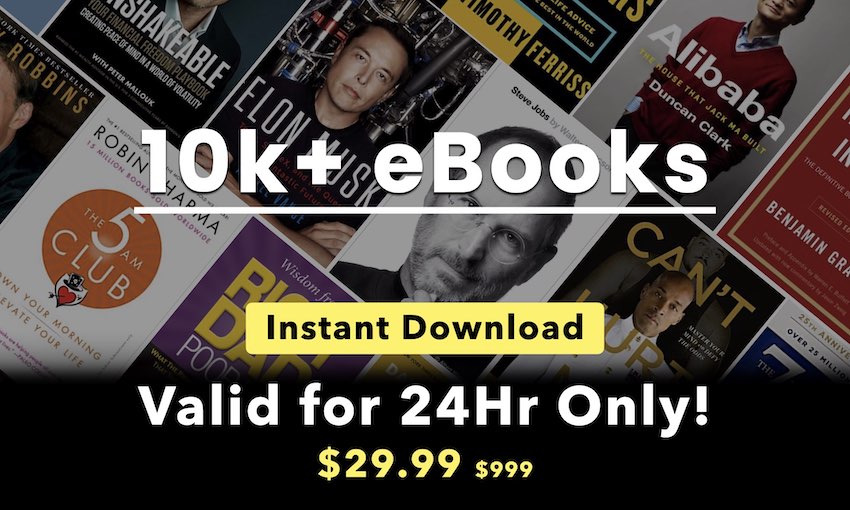PRODUCT PAGE UPLOADS
Optionally, it is now possible to upload files also before adding items to the cart! (in this case, some features are not available)
Shop admin can configure the upload fields to be visible directly on the Product page!
In this way, your customers can upload a file (or multiple files according to the “multiple files for single field” option) directly from the product page.
NOTE: Upload fields by default are associated with distinct products in cart. So if the user is adding for example Product 1 (quantity 3) and you have created 2 upload fields, the plugin will display only 2 upload fields not 6 (because there is only 1 product in the cart with quantity 3, note 3 distinct products).
If you want to add the same product multiple times to cart (in this way the plugin will associate distinct upload fields for each item in cart) use the Individual products feature explained next.
In case of a variable product page, if the field has been configured to be visible before adding to the cart and checking the Enable one upload field for every single product variation option, it will be shown only once a variation has been selected. More in details: The user has to choose a variation on the product page and once done, the plugin will show the associated upload field.
Furthermore is also possible to specify where the uploads fields box have to be displayed (before/after variable options dropdowns, product description, etc.) or using the special [wcuf_product_page_upload_form] you can render the upload form inside any product text area supporting shortcodes!
NOTE: Make sure the theme used is using all the standard woocommerce product page template hooks.
If the [wcuf_product_page_upload_form] is used the standard upload field management for Product pages MUST be disabled (to do that Options -> Forced disabling upload fields standard management -> Product pages )
INDIVIDUAL PRODUCTS CONFIGURATOR
Would you like to add the same product at different times to the cart in order to upload distinct files? For example, you want to sell Business cards so you would like to allow your customers to add that product multiple times to cart and then upload distinct files for each item? Now you can!
Using the Individual products configurator you have just to select the product and/or the categories you wish to be sold as an individual. In this way, each time the users add one of the selected products, the plugin will be added to the cart as a distinct product. In this way, the customer will be able to upload different files for each item in the cart.
CHECKOUT, CART AND ORDER PAGES UPLOADS
Every upload can be configured to be visible on cart, checkout, and order pages! Check plugin options to eventually change field positioning!
REQUIRED FIELD OPTION
Shop admin can also enable the required option. In this case on the shop page for all the products matching the upload field, the Add to cart buttons are disabled and replaced by a View button that forces the Customer to enter the product page.
In the product page if the field has been configured to be visible before the product is added to the cart, the plugin will try to hide the add to cart button (with some themes not 100% WooCommerce compliant this feature could not work). So the user is forced to upload files before he is able to add the item to the cart.
Furthermore, on the Checkout page, if all not the required uploads have not been performed, the customer will not be able to place the order! The plugin will display a notice letting the Customer know which uploads are missing.
In case you have configured the upload field to be shown after the product is added to the cart or if the item was in the cart and the user deletes a required upload, the plugin will try to deny the page leave showing a warning message until all the required files have not been uploaded! (NOTE: some browsers, for security reasons, may not permit this denial).
For a less aggressive requirement check, go to Options and in the Allow user to leave page in case of required fields, select the Yes option. Doing so, the user will be prompted only at first-page leave with a warning message; on the next try he will be able to normally leave the page.
FIELD VISIBILITY ACCORDING TO USER ROLE
Fields can optionally be visible/invisible according to the current user role!
FIELD VISIBILITY ACCORDING TO SELECTED PAYMENT GATEWAYS AND SHIPPING METHODS
Fields can optionally be visible/invisible only if the user selects specific payment gateways and/or shipping methods!
NOTE: This field is only available for fields displayed in Order details Thank you and Checkout pages.