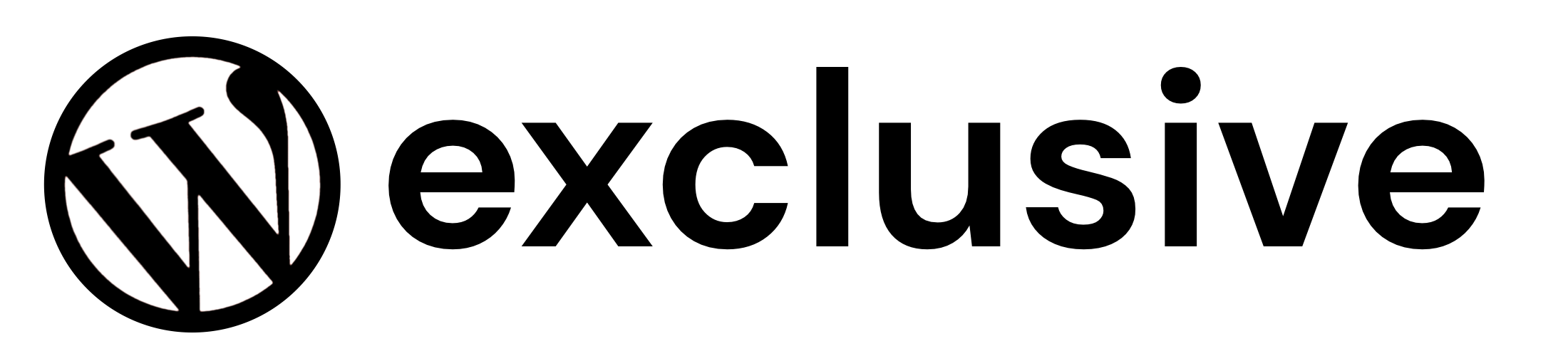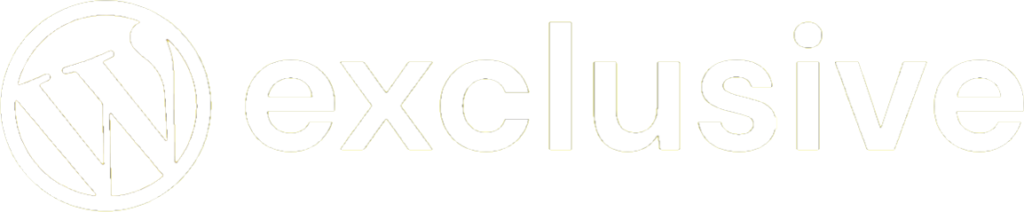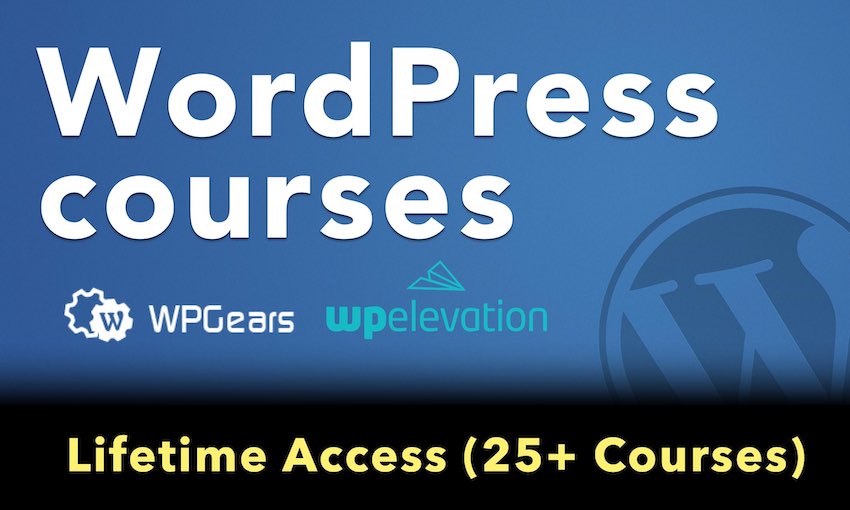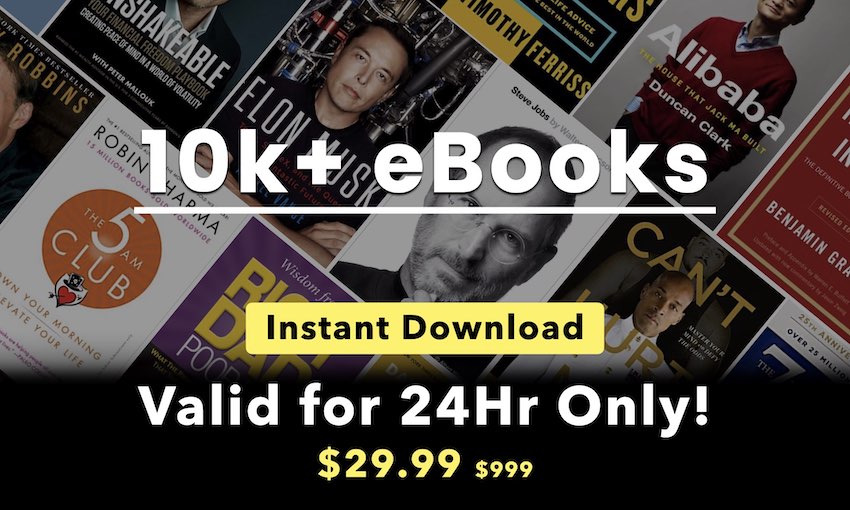Ad Sharing
INACTIVE NOTICE: This plugin is unsupported by WPMUDEV, we’ve published it here for those technical types who might want to fork and maintain it for their needs.
Usage
Ad Sharing allows you to offer advertising revenue to users on your single site or Multisite network.
One of the best ways to attract new users to your site or network is to offer them a cut of the advertising profits from their blogs. Ad Sharing lets you do just that. Ad Sharing makes it easy to split revenue in a fair way based on the number of impressions on users’ blogs. The plugin keeps track of all the numbers for you, splitting revenue based on your selections. Add this as a new feature to monetize your network and encourage your users to start generating more income for you–and for themselves.
Advantages of Ad Sharing
You’ve put in the hard work to get your network up and running so why not make some money?
- Fair, equitable and very attractive way to share ad revenue
- No need to touch the code or alter template files to insert ad codes
- Use any advertising partners you want – AdSense, context ads, etc.
- Sharing revenue motivates your users to promote your site
Ad Sharing is Easy to Use
You don’t need to edit theme files. Simply install and activate the plugin and choose:
- To display ads before and/or after your content
- Impressions split you would like to make with your users
- Code you would like displayed
Users can then enter their own advertising code and if they choose not to then you get 100% of the revenue.
To Get Started:
Login to your admin panel for WordPress or Multisite and activate the plugin:
- On regular WordPress installs – visit Plugins and Activate the plugin.
- For WordPress Multisite installs – Visit Network Admin -> Plugins and Network Activate the plugin.
Please note
- If you have an older version of the plugin installed in /mu-plugins/ please delete it.
For single-site use:
In your dashboard, go to Settings > Advertising to configure the plugin settings.
Select your Ad Sharing percentage from the following defaults:
- Site 25% / User 75%
- Site 50% / User 50%
- Site 75% / User 25%
Ads will be displayed on the site based on the percentages you specify here. For example, using the “Site 25% / User 75%” setting, your site ads will be displayed 25% of the time, while user’s adds will display 75% of the time.
In this case (single-site use), the User would be users registered on your site with the Author user role. The plugin will display the Author’s ads within their own authored content, depending on the values you specify above.
If your authors don’t set up their own ads then the site ads will be displayed with their content and you’ll get 100 % of the revenue.
If you need values other than the defaults listed above, no problem! You can simply ask about that in our support forums, our team will gladly help with that!
Filter Ads
This feature will allow you to filter the ad code provided by users, for security purposes.
Ad Locations
Here you can select where ad code will be displayed on your site, from the following options:
- Before Post Content
- After Post Content
- Before Page Content
- After Page Content
Ads per page
Set the maximum number of ads you want displayed in any given page.
“Before” and “After” Ad Code
Here is where you specify your site’s ad code, the ads that will be displayed according to the Site value in the Ad Sharing setting above. As you can see, you can easily copy and paste in Google Adsense or any other standard ad code.
Message
Enter the message you want to display for users when they go to the Advertising menu in their profile.
Don’t forget to click the ‘Save Changes‘ button when you’re done.
You can also reset the settings to default at any time by clicking the ‘Reset‘ button.
Author Advertising
With everything configured, users with an Author user role will see a new menu item at Profile > Advertising.
In this page, authors will see the Message you specified in the settings along with “Before” and “After” Ad Code.
The code they enter here will be displayed along with their authored content depending on the percentages you specified above.
For Multisite use:
In your Network Admin dashboard, go to Settings > Advertising to configure the plugin settings.
You’ll see all the same settings as described above for single-site.
Additionally, you’ll see a Main Blog drop-down where you can decide whether or not to show ads on the main blog.
Once you’ve saved your Advertising settings in Network Admin, your Users will be able to set up their own ads using Settings > Advertising area of their blog. They’ll see settings similar to the Author Advertising page in single-site as shown above.
- If they don’t set up their own ads you’ll get 100% of the revenue.