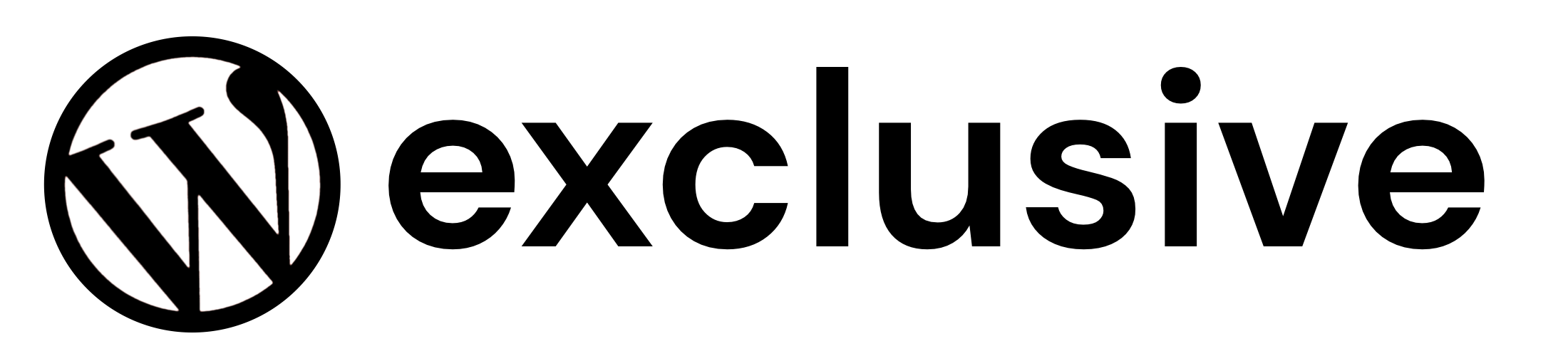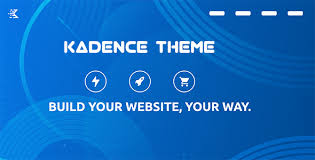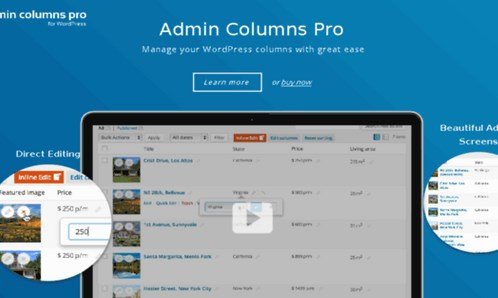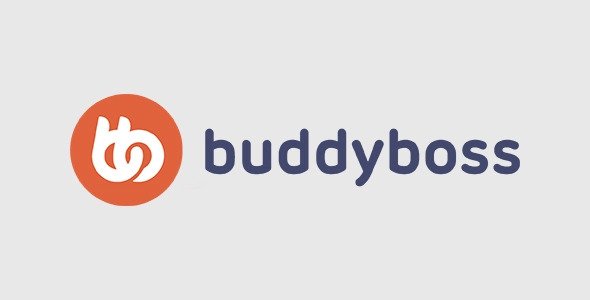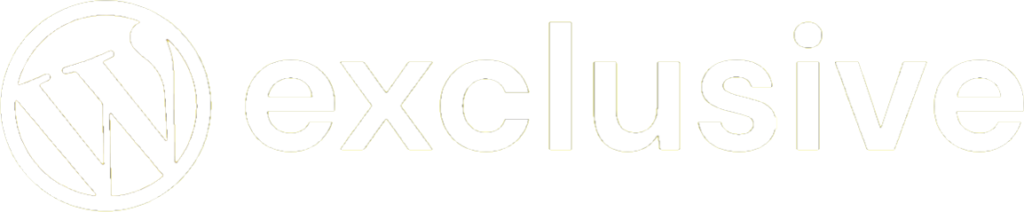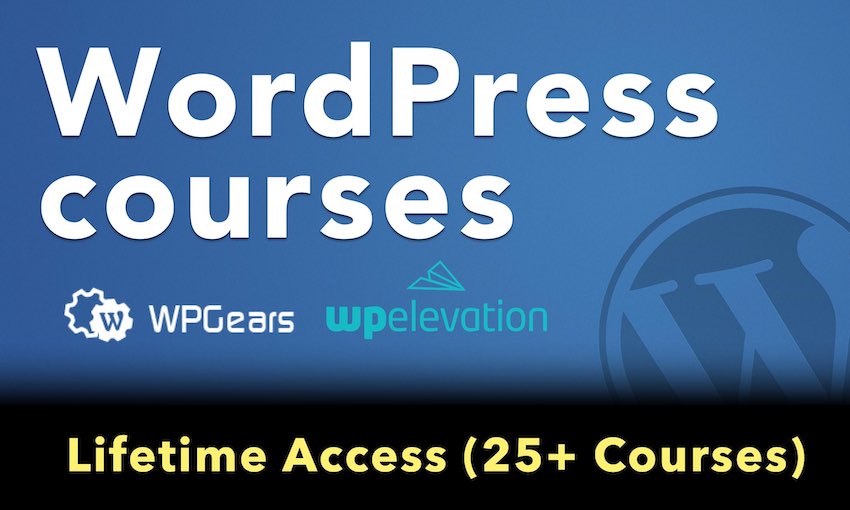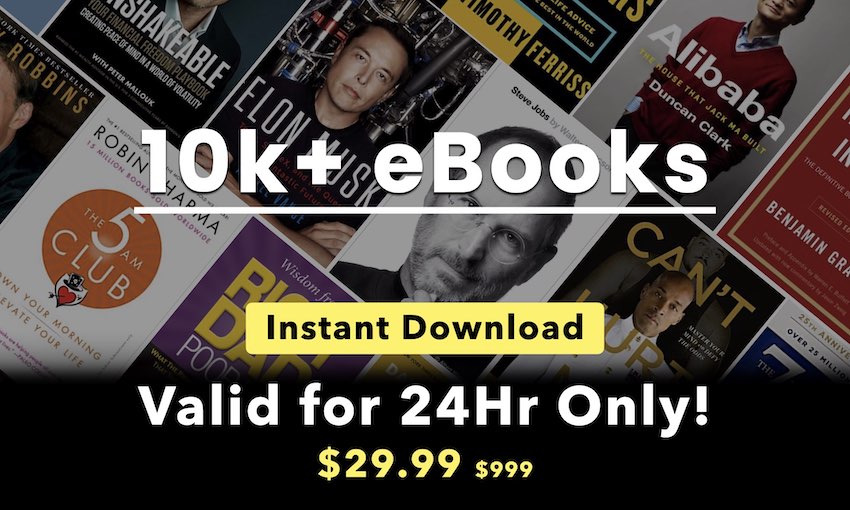1. Import the file
Add a link to an XML or CSV file provided by your provider and then import it with a single button.
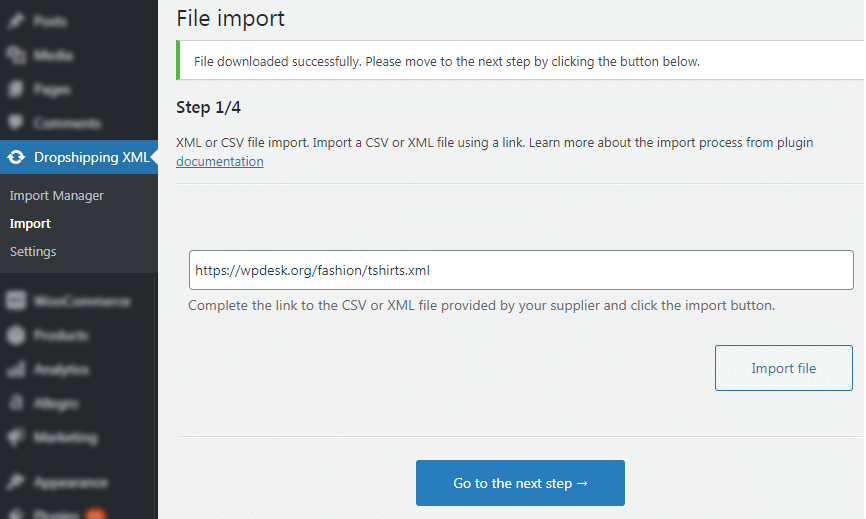
The most important thing you need to know at this stage is that the plugin supports two file formats – XML and CSV.
When you get a link to an XML or CSV file from your provider, paste it into the field visible in the photo and import it with one click. Sounds simple, right? And it does! 🙂
If you want to import a file from FTP or add a file directly from disk, use the FTP Import for Dropshipping Import Products for WooCommerce add-on.
2. Select the product branch in the file
The Dropshipping XML WooCommerce plugin provides great practicality while maintaining full control over the import process, as you will see here.
The application will recognize the file format and suggest an XML branch where the products are located.
Just in case, check the choice of the Dropshipping Import Products for WooCommerce plugin. If everything is correct, go to the next screen – mapping WooCommerce product fields with tags from the file.
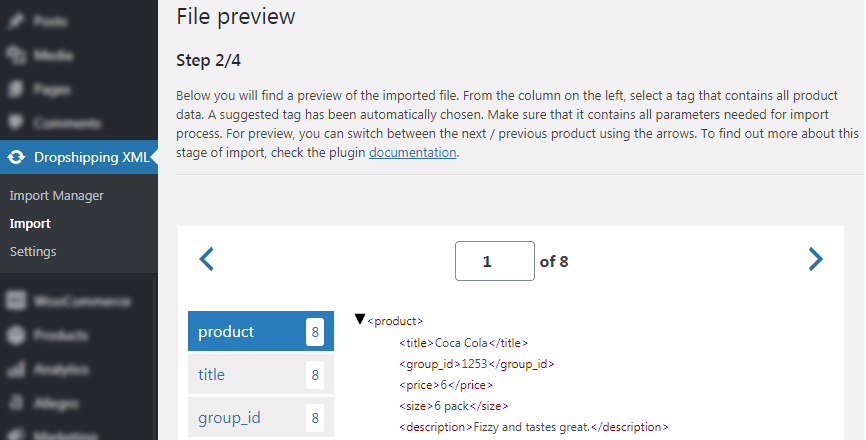
3. Map product fields with file parameters
We wanted to make this screen as clear and simple as possible for you, so everything looks familiar, right?
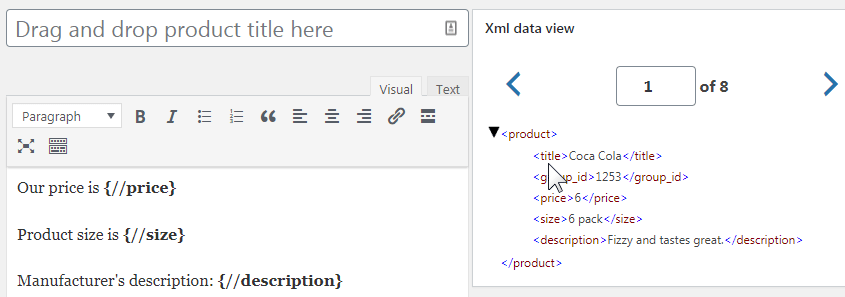
Map the product fields with tags using the drag&drop method.
Mapping is as simple and pleasant as possible because of the possibility of dragging tags from the file preview directly to the product fields. Simply hold the mouse cursor on the tag and drag it over the field with which you want to map. Just look at the GIF on the left 🙂
4. Select Import Options
The plugin allows you to set many options for better control over the products’ import and data update. Thanks to import options, the products in your store will always be up to date!
Select if you want the products in the file will be associated with products in the store based on SKU or Product Name. This setting is important if you want to update your WooCommerce products with the current data of the warehouse product feeds.
Also, specify what should happen with the products that have been already created, but during the next import (product update) will no longer be present in the product feed.
Conditional logic will let you specify which products should be imported and which should be omitted based on the conditions you set.
You can also use the option to update existing products only (without importing new ones). Also, you may choose to create new products as drafts.
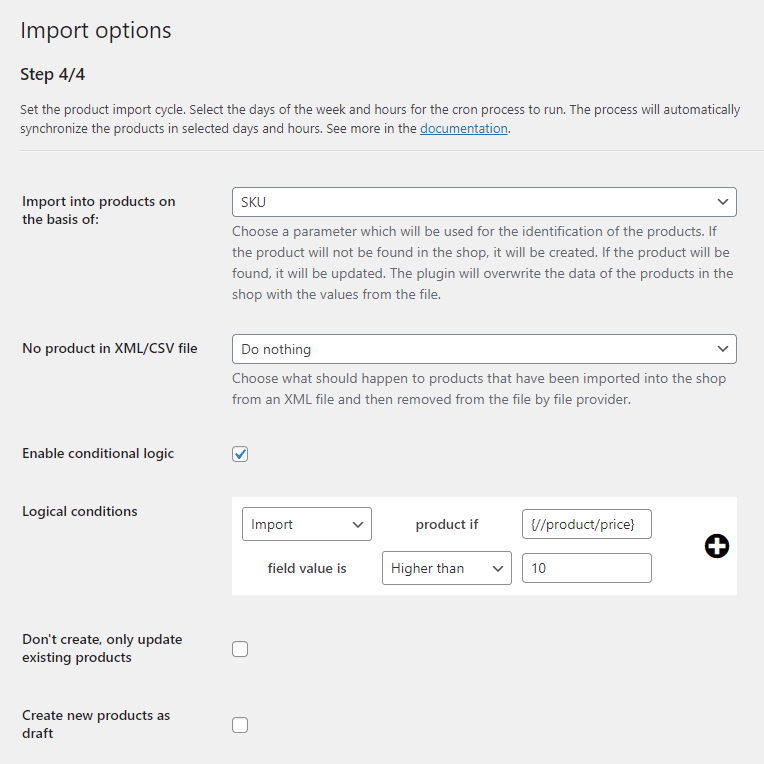
5. Set the import synchronization cycle
The plugin gives great flexibility in choosing the timing of file synchronization with WooCommerce products. Thanks to the plugin, you can also define which product fields should be updated.
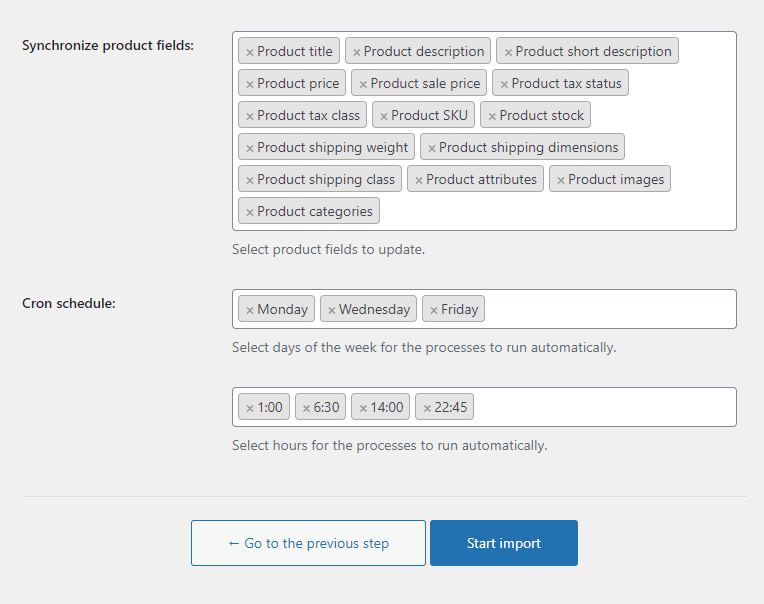
Select which WooCommerce product fields should be updated.
Set the import cron schedule.
Choose the days and hours when the plugin will start the import. That will let you synchronize your products with the warehouse files automatically!