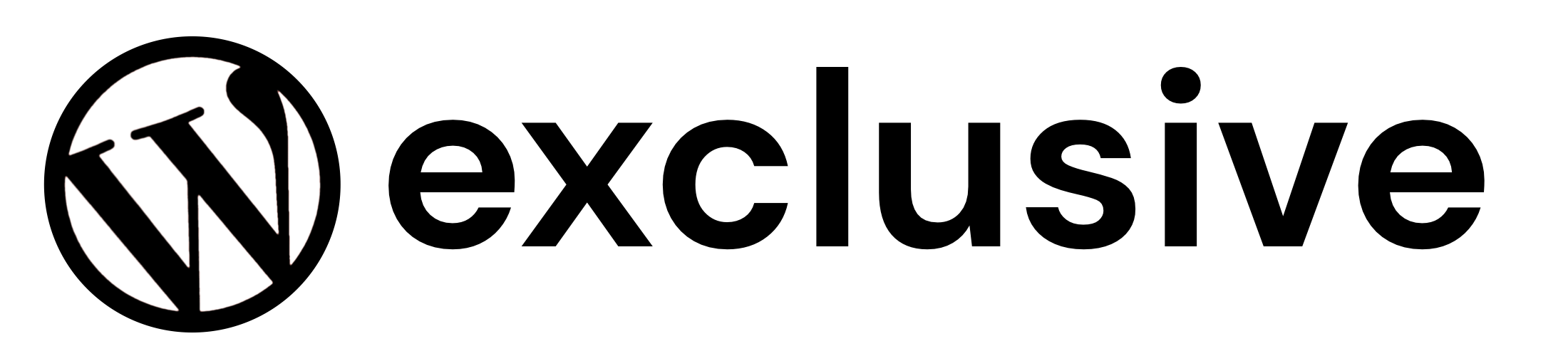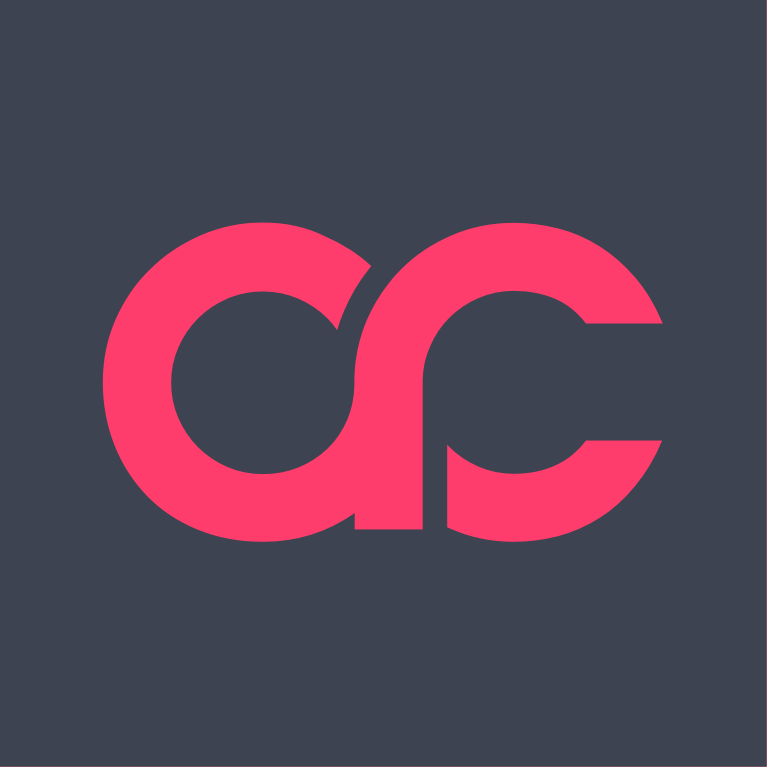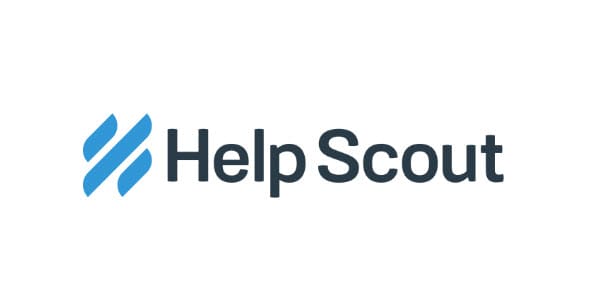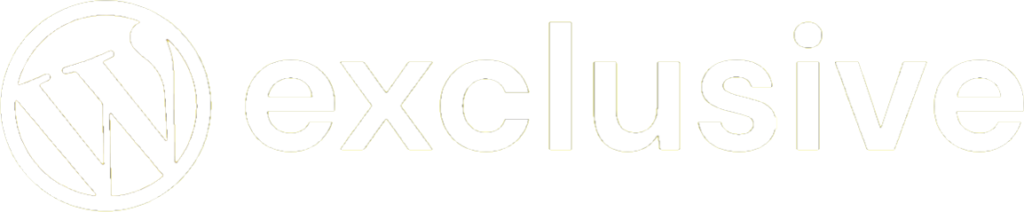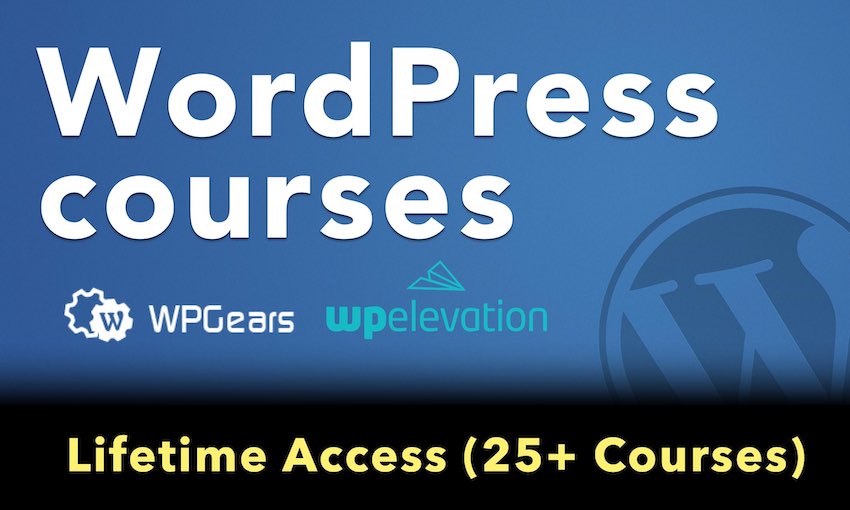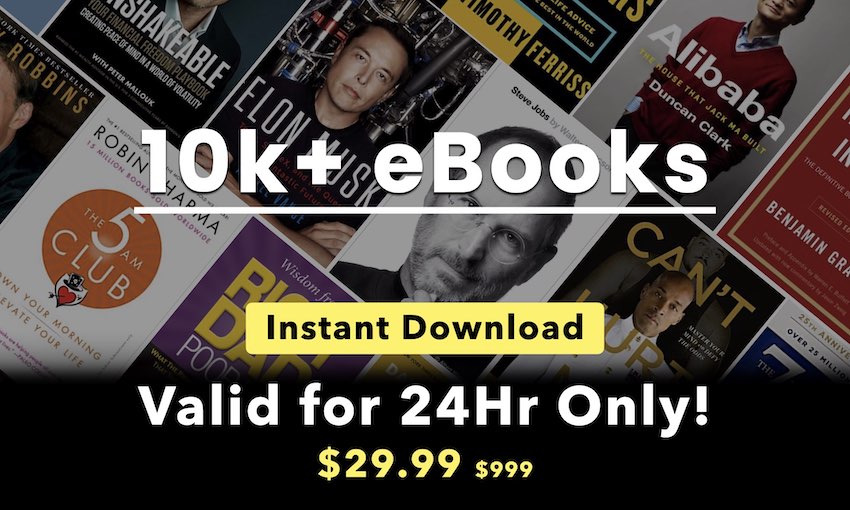Gravity Forms Integration
Gravity Forms is one of the most popular Form management plugins for WordPress at this moment. Managing forms is one thing, but managing your submissions, is a second. Although Gravity Forms already provides similar features for their entries as Admin Columns, we believe that our Gravity Forms integration for Admin Columns Pro makes managing entries even easier.
Gravity Forms and Admin Columns
With the Gravity Forms integration for Admin Columns Pro, you’ll be able to manage your form entries with ease. Use our familiar column manager to display only the fields that you like. Create multiple column sets for different tasks or different users and easily find, sort, and even edit your entries right from the entry pages.
When creating forms with Gravity Forms, you already have a column available for every field that you create. Admin Columns extends all those columns with pro features like Editing, Smart Filtering, and Export. All default Gravity Form fields are supported: Text, Textarea, Drop Down, Multi Select, Number, Checkbox, Radio Buttons, Name, Date, Time, Phone, Address, Website, Email, File, List, Post Fields, and Pricing Fields
Inline and Bulk edit your Entries
Wouldn’t it be great to modify your entry data right from the overview? With our online Edit feature, you’ll be able to change it to whatever you like, without opening the entry detail page first. Simply click the pencil icon next and change it to whatever you like.
Ever needed to update the same piece of data on many entries? Look no further because the Bulk Edit feature in Admin Columns allows you to edit the data for a column for all selected entries. You can use the Smart Filtering feature to target specific entries and update them all at once.
Easily find entries with Smart Filtering
Although Gravity Forms already has a way to filter the data on the table based on a column,Smart Filtering allows you to search on multiple entry fields at once with more control. Here are some example of what you can do with Smart Filtering
- Search Entries within a specific date range
- Search numeric fields within a range, or greater or less than a specific number
- Search for exact matches within a text field or only parts of the string.
When you often find yourself setting the same filters for an overview, you can easily save your filters with our Saved Filters feature to easily select it, the next time you visit the page. It is even possible to set the filters as a default for your overview page to have the entries pre-filtered, every time you visit a specific entry overview page.
Export Entries to CSV
With Admin Columns it is possible to export the data that is available on the overview to a CSV file. And the best thing is, it will work together perfectly with the applied filters on the entry page and even takes sorting into account.