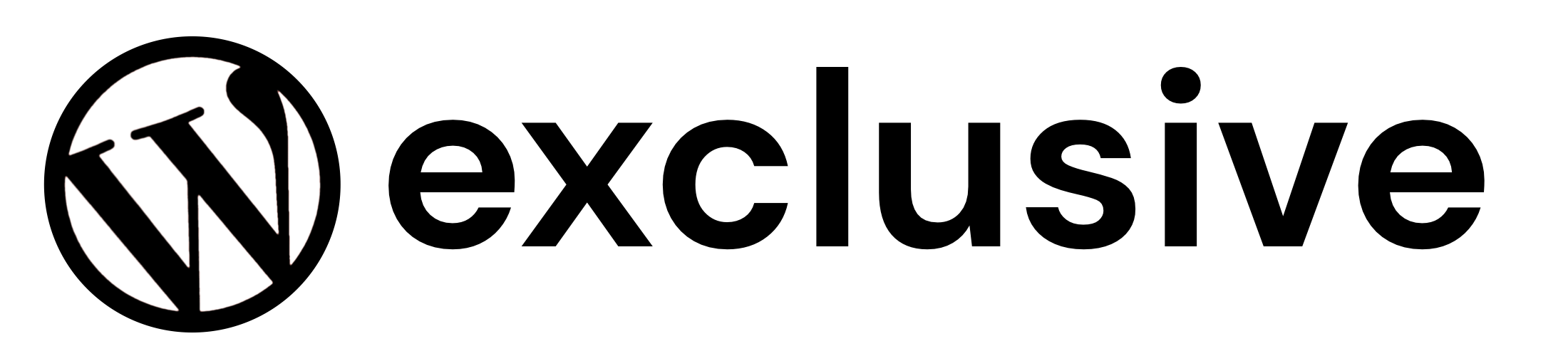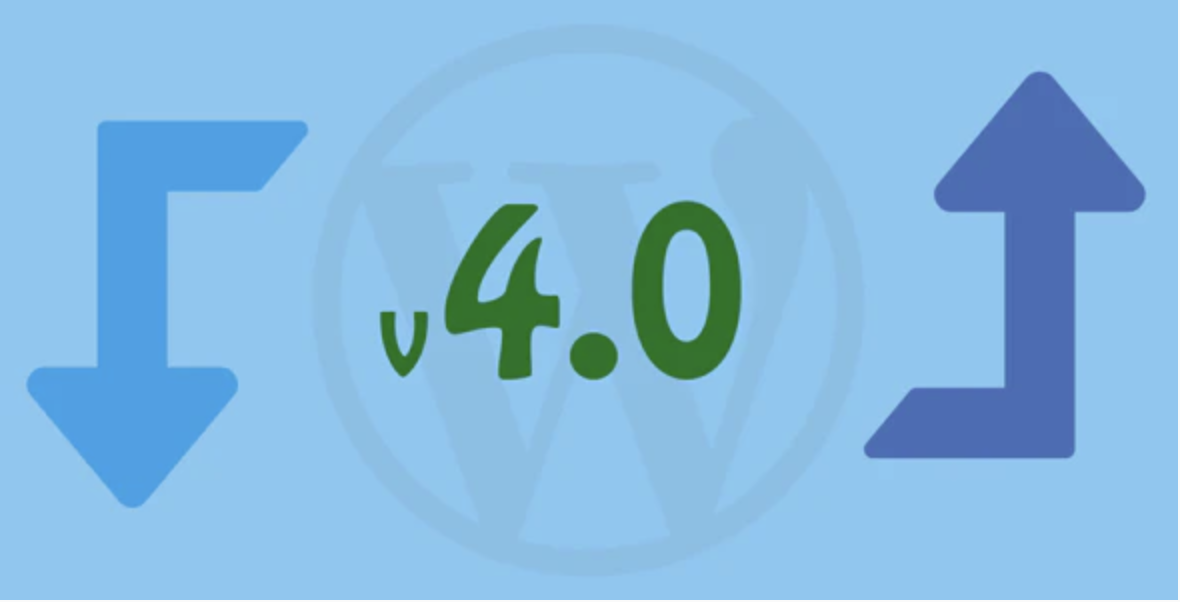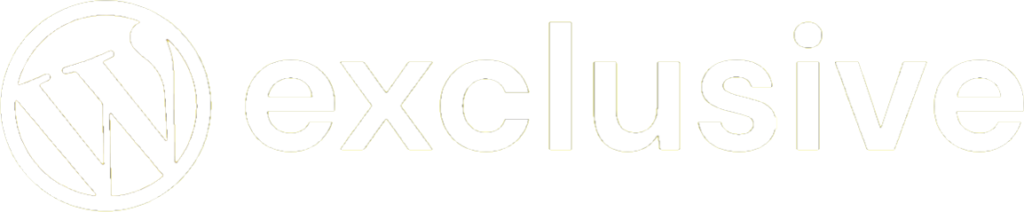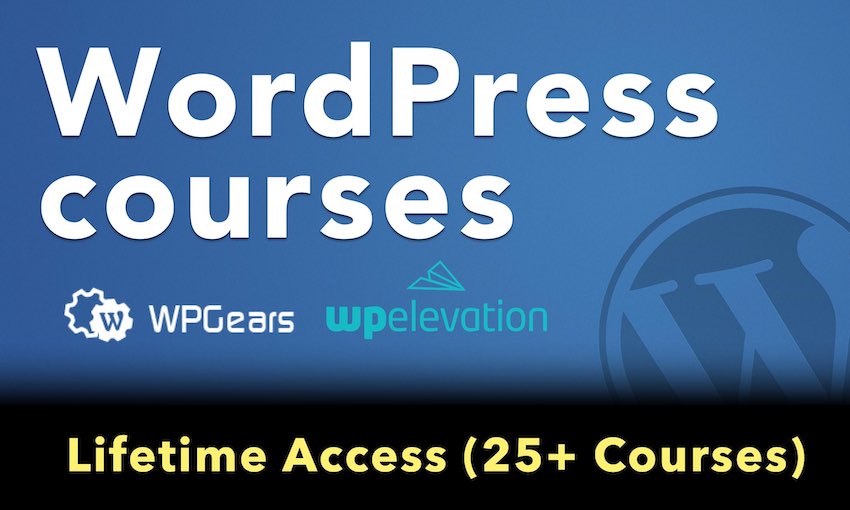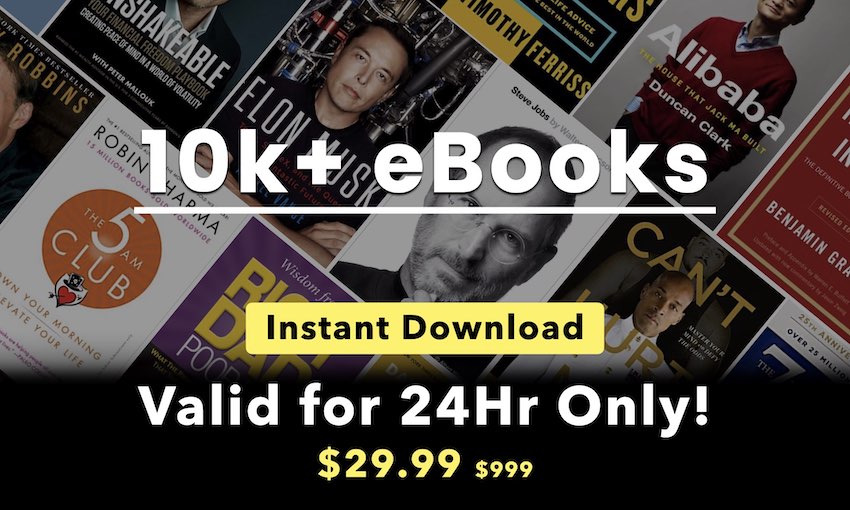Logout Redirect
INACTIVE NOTICE: This plugin is unsupported by WPMUDEV, we’ve published it here for those technical types who might want to fork and maintain it for their needs.
Logout Redirect lets you choose exactly where users are sent when they log out.
By default, when a user logs off your site they are directed to the WordPress branded login screen.
Default WordPress login screen
Choose Where Users Go
Redirect users to any page you choose, such as:
- A network homepage
- Help and Support
- Sales page
- Special offer for existing users
Redirect example landing page
Set It and Forget It
Drop any URL into the redirect text field and save – it really is that simple
Simple one step configuration
Take advantage of the last moments users spend on your site – you choose the page with Logout Redirect.
Usage
For help with installing plugins please refer to our Plugin installation guide. Once installed login to your admin panel for WordPress or Multisite and activate the plugin:
- On regular WordPress installs – visit Plugins and Activate the plugin.
- For WordPress Multisite installs – Activate it blog-by-blog (say if you wanted to make it a Pro Sites plugin), or visit Network Admin -> Plugins and Network Activate the plugin.
Please Note:
- Not compatible with BuddyPress
To Use on WordPress Multisite:
When network-activated on a WordPress multisite install, head on over to Network Admin –> Settings –> Network Settings and add the URL in the text field labeled “Logout Redirect”
To Use on individual WordPress sites:
If you have installed the Logout Redirect plugin on a single site install of WordPress, or have activated it blog-by-blog in a multisite install, simply head to Settings –> General in the site’s wp-admin, and add the URL in the text field labeled “Logout Redirect”.
Thats it, your all setup and ready to go! And now instead of seeing the standard WordPress login screen:
You’ve redirected them to a much more useful page of your choosing such as your network homepage, your help and support site, or wherever you would like. In our example, they’ve been redirected to Edublogs.